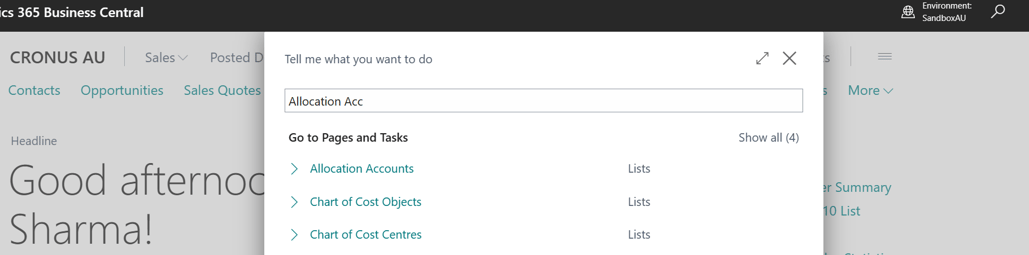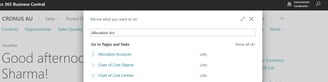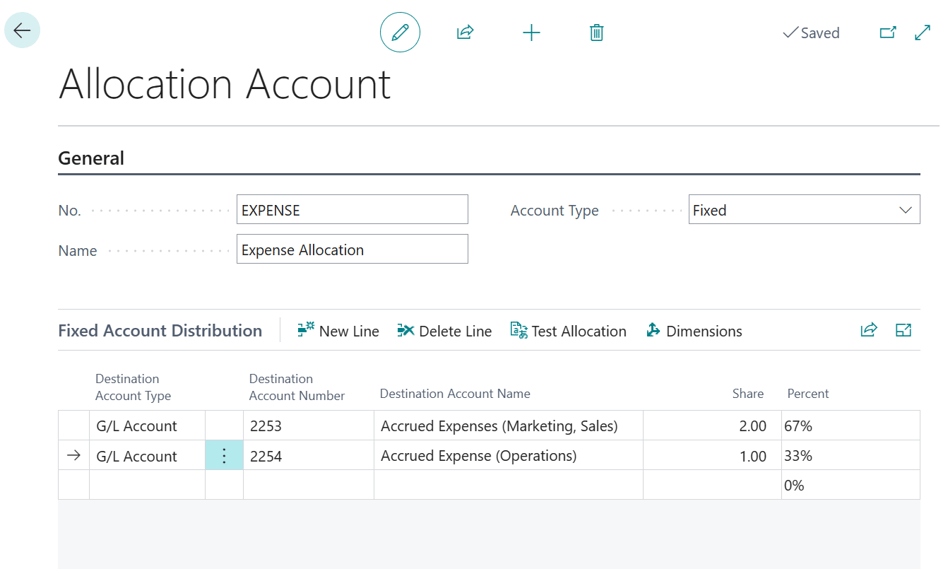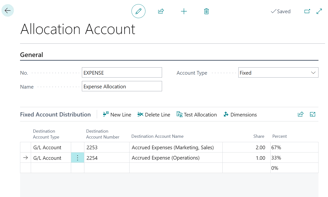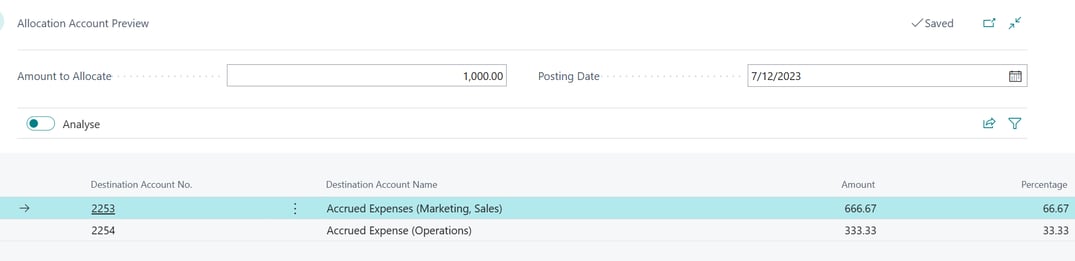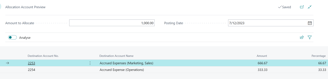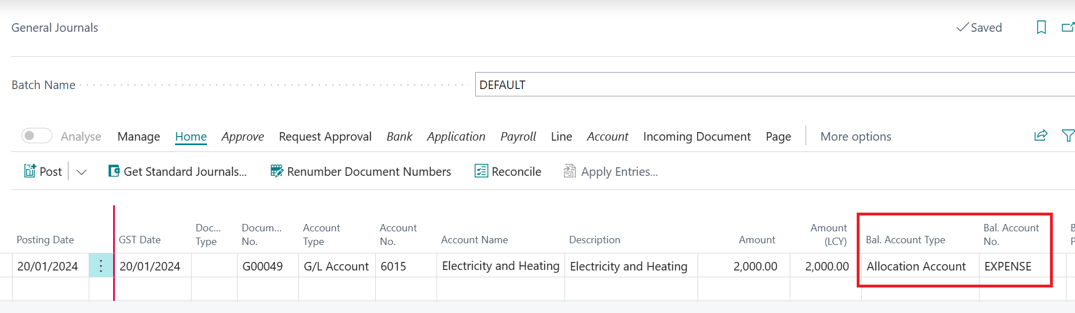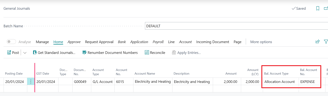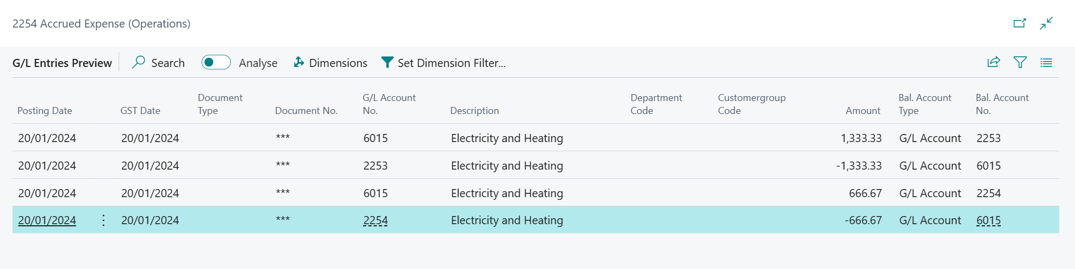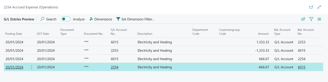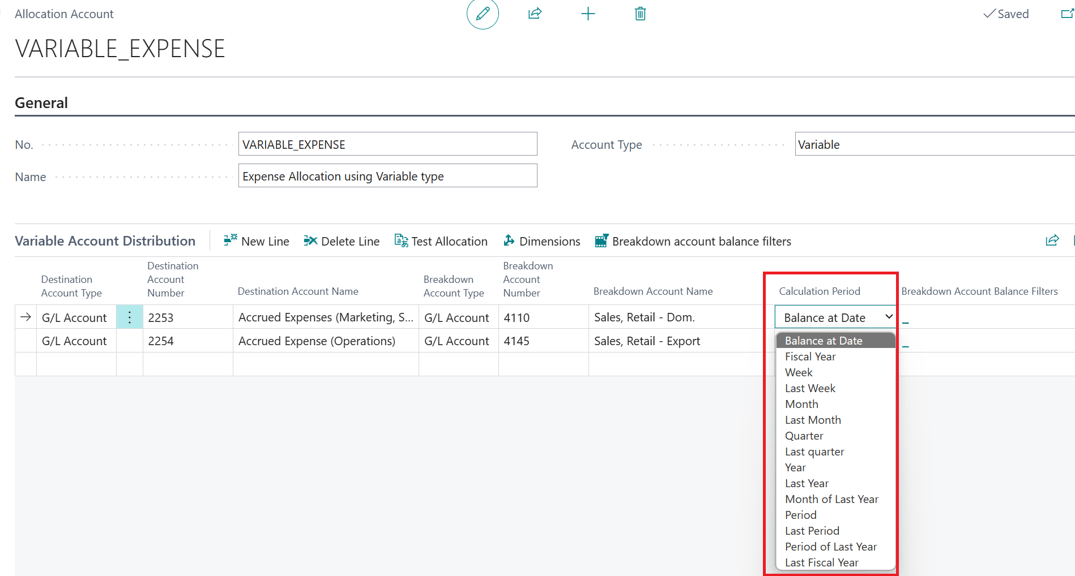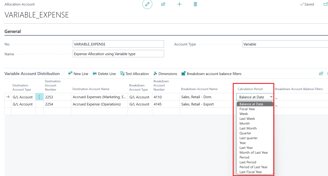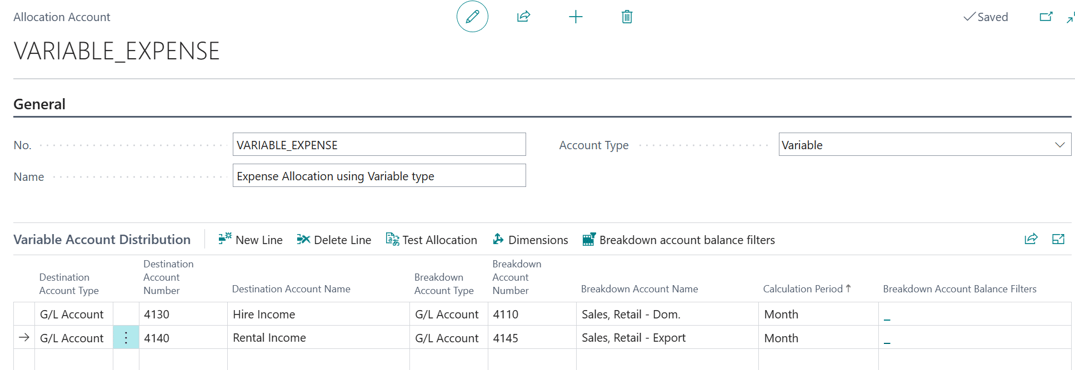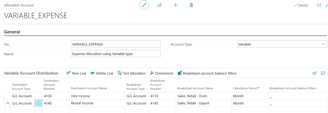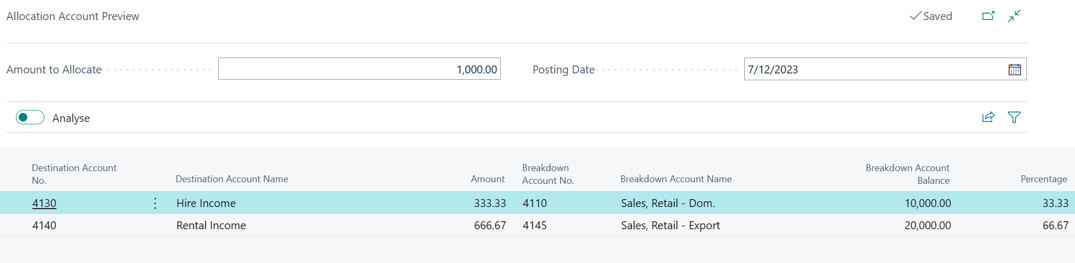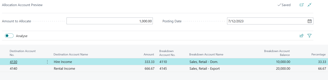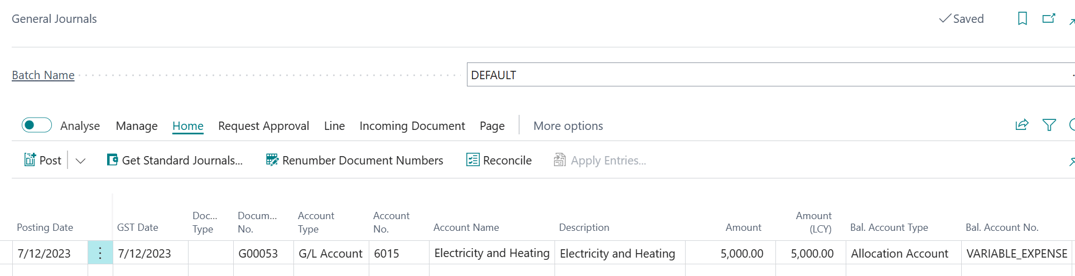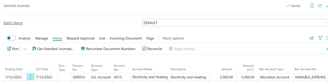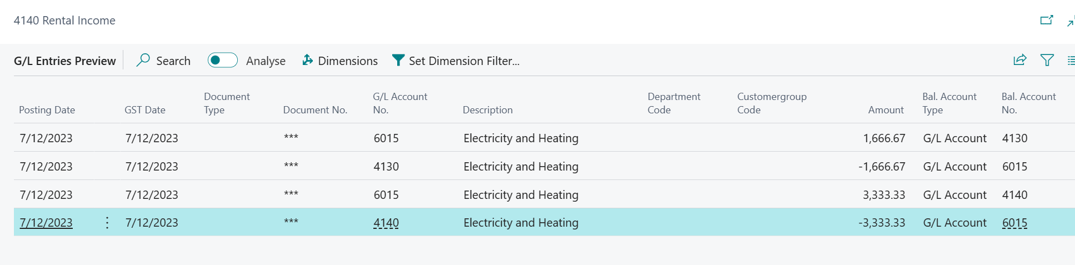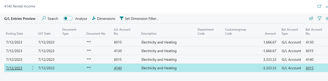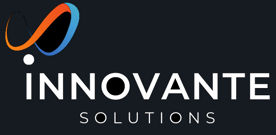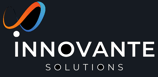Use General Ledger Allocations to distribute costs and revenue more efficiently
Allocate revenue expenses using new MS Dynamics 365 Business Central wave2 2023 release feature.
This feature was launched in Business Central Wave2 2023 release. This is an important feature that could help reducing the effort of allocating revenue, expense across multiple accounts and dimensions.
Business value
To make data entry efficient and reduce errors for recurring types of posting, you can use allocations to predefine how to distribute revenue for transactions or cost amounts across G/L accounts and dimensions. You can use allocation keys on document and document lines, and in most journals
Feature details
You can use customized allocation keys to automate the distribution of revenue or cost transactions in journals, sales documents, or purchase documents. Allocation keys can trigger automatic G/L entry postings and allocations across different accounts and dimensions.
For example, allocation keys can automate postings related to payroll overhead. When posting total salary expenses at the end of the month, you can use automatic account codes to assign a percentage of the total salary to automatically post as overhead expenses. Or, you can use headcount per department to distribute the cost to the department-related dimension.
You can define your allocation keys based on:
Fixed amounts
Variable amounts (balance, net change)
Statistical accounts (non-financial quantities you track through the Statistical Accounts feature)
Here is the Microsoft documentation on this.
1. Setups
Go to your business central environment and search for 'Allocation Account'. This is the place where we define the allocation.
There are two allocation type that Microsoft has given. a) Fixed and b) Variable, shown below. Let's have a look at both the methods one by one.
Fixed Allocation Type:- In this method you define the allocation accounts and its percentages as shown in the snip below.
Here, I've defined expense allocation to two different GL accounts. One account is for accrued expenses for 'Marketing/ Sales' and other is for 'operations'.
The Allocation defined is 2/3 and 1/3 in these account. you can choose the 'share' based on your allocation strategy, BC will calculate the percent allocation automatically.
You could also test allocation to see how system will divide the amount when you will post any transaction (Journal, Recurring Journal, Purchase, Sales Invoice) using this allocation key, as shown below.
Now, you can use this allocation key in the transactions. I've taking an example of expense allocation using general journal, shown below.
Please use the 'Bal. Account Type' as 'Allocation Account' (newly added in this release) and 'Bal Account No.' as 'expense' that we created in previous steps.
Once you do preview posting, it will show the amount allocated the the defined account in the share that we setup in previous steps. $2000 was divided in 2/3 and 1/3 proportion.
Variable type
In the variable type allocation, you can define the allocation based on the breakdown account. This means, you can allocate your expense or income based on some other account's at date balance, last month, week, year etc., net change. In the below mentioned example, I'm dividing my electricity expense based on the income in domestic and export account.
Define the breakdown account and calculation period as shown in the snip below. And, test the allocation, since this month (Dec) the break down account balance was 10k and 20k so, the allocation was 1/3 and 2/3, shown in the snip below.
Now, try it in general journal.
Hope you like this feature and explanation!
Thanks