Integrate Field Service with Business Central
Integrate Field Service with Business Central- This integration streamlines the end-to-end process of managing service operations and ensures a smooth flow of information between the two systems.
5/25/20242 min read


Integrating Business Central with Dynamics 365 Field Service
The integration of Microsoft Dynamics 365 Business Central Wave 24 with Dynamics 365 Field Service brings substantial benefits, especially for organizations providing professional services. This seamless integration helps manage service tasks, consumption, and financial transactions efficiently, providing significant advantages for service technicians, managers, and finance teams. Here's a detailed look at the setup and capabilities introduced in Wave 24.
Business Value
Integrating Field Service with Business Central enables organizations to manage work orders, track inventory and non-inventory items, and handle financial transactions all within a unified system. This integration simplifies the management of service operations and ensures accurate billing and invoicing, leading to improved efficiency and customer satisfaction.
Setting Up Integration
1. Using Assisted Setup
Navigate to Assisted Setup:
In Business Central, go to the Assisted Setup page and select "Set up integration to Dynamics 365 Field Service."
Import and Enable Solutions:
Choose to import the Dynamics 365 Field Service Solution and enable the connection.
Specify the Project Journal Template and Batch for posting consumption or products and services in Business Central.
Configure Synchronization Settings:
Define the Hours Unit of Measure to convert service durations to quantities in Business Central.
Set the synchronization timings for work order products and service lines.
Choose when to automatically post project journal lines.
Complete the Setup:
Finish the setup to establish the integration.
2. Integration Table Mappings
Wave 24 introduces specific integration table mappings to ensure data synchronization:
PJLINE-WORDERPRODUCT: Maps work order products to project journal lines.
PJLINE-WORDERSERVICE: Maps work order services to project journal lines.
PROJECTTASK: Maps projects and tasks to external project products.
RESOURCE-BOOKABLERSC: Maps resources to bookable resources.
SVCITEM-CUSTASSET: Maps service items to customer assets.
3. Creating and Managing Work Orders
Work Order Creation:
Use Service Account and Billing Account from Business Central to create work orders in Field Service.
Select Business Central Projects and Tasks in the External Project field.
Adding Products and Services:
Include inventory and non-inventory items as work order products, with real-time updates on quantities and costs from Business Central.
Add service items as work order services, with costs and prices synchronized.
Resource Booking:
Book resources and relate bookings to work order services using bookable resources from Business Central.
4. Consumption and Invoicing
Consumption Tracking:
Track and post consumption information from work orders to project journals in Business Central.
Use the Job Planning Lines page to monitor posting and invoicing.
Invoicing:
Transfer quantities to invoice fields and generate sales invoices in Business Central.
Conclusion
The integration of Business Central Wave 24 with Dynamics 365 Field Service offers a robust solution for managing work orders, resource scheduling, and financial transactions. This setup ensures efficient operations and accurate billing, significantly enhancing service management capabilities.
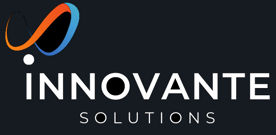
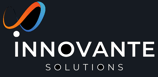
MELBOURNE
Suite 1, Level 4/ 365 Little Collins St, Melbourne VIC 3000
(03) 853 541 27
Hello@innovante.co
APPLICATIONS
SOLUTIONS
Licensing
