Account Schedule/ Financial Reporting in Business Central
Learn how to master account schedule/ financial reporting in Business Central. Discover how to define column and row definitions for accurate and insightful account schedules.
6/2/20242 min read


Introduction to Financial Reporting in Business Central
Financial reporting is a critical component for any business, and Microsoft Dynamics 365 Business Central offers robust tools to help you create detailed and accurate reports. Understanding how to define column and row definitions is key to leveraging these tools effectively. This guide will walk you through the essential steps to set up row definitions and column definitions in Business Central, ensuring your financial reports are both comprehensive and precise.
Setting Up Row Definitions
Row definitions are the backbone of your financial reports, as they define the data segments that will be displayed. Here’s how to set them up:
Accessing Row Definitions:
1. Navigate to the Financial Reports page in Business Central.
2. Select Row Definitions to create a new row structure.
Defining Rows:
1. Row Number: Assign a unique number to each row for easy identification.
2. Description: Provide a clear description of what the row represents (e.g., revenue, expenses).
3. Type: Choose between different row types such as 'Total,' 'Formula,' or 'Normal' to specify the nature of the data.
Setting Up Column Definitions
Column definitions complement row definitions by specifying the time periods, data types, and other dimensions of your financial reports. Follow these steps to set them up:
Accessing Column Definitions:
1. Navigate to the Financial Reports page in Business Central.
2. Select Column Definitions to start creating a new column structure.
Defining Columns:
1. Column Number: Similar to rows, assign a unique number for each column.
2. Header: Provide a concise header that clearly describes the column content (e.g., Current Period, Year to Date).
3. Formula: Use formulas to calculate values based on other columns, such as percentage changes or cumulative totals.
Best Practices for Financial Reporting
To make the most out of Business Central’s financial reporting tools, consider the following best practices:
Consistency: Ensure that your row and column definitions are consistent across different reports to facilitate easier comparison and analysis.
Detail and Accuracy: Provide detailed descriptions and accurate data to enhance the clarity and utility of your reports.
Review and Update: Regularly review and update your definitions to reflect any changes in your business structure or reporting requirements.
Conclusion
Mastering financial reporting in Business Central involves a clear understanding of how to set up row and column definitions effectively. By following the steps outlined in this guide, you can create financial reports that are both detailed and accurate, helping you to make informed business decisions. With practice, you'll find these processes becoming second nature, allowing you to leverage Business Central's full potential for your financial reporting needs.
For more detailed guidance, visit the Microsoft Documentation.
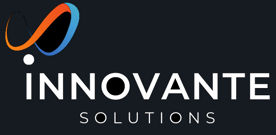
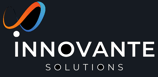
MELBOURNE
Suite 1, Level 4/ 365 Little Collins St, Melbourne VIC 3000
(03) 853 541 27
Hello@innovante.co
APPLICATIONS
SOLUTIONS
Licensing
