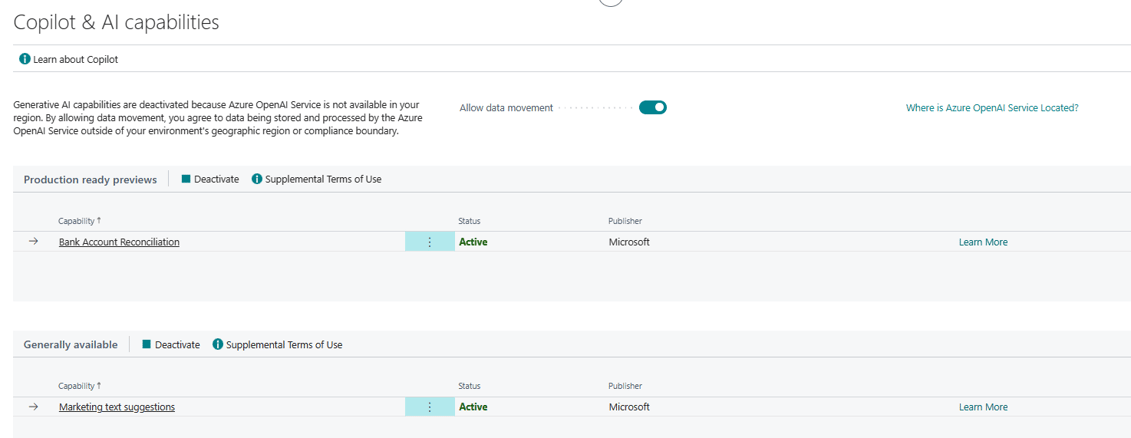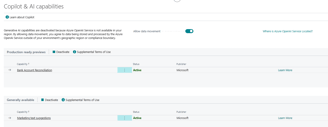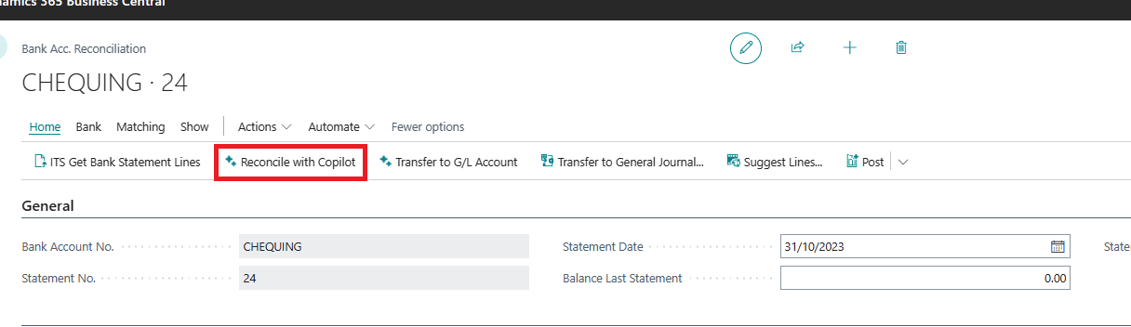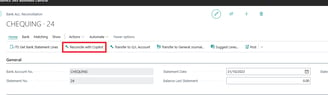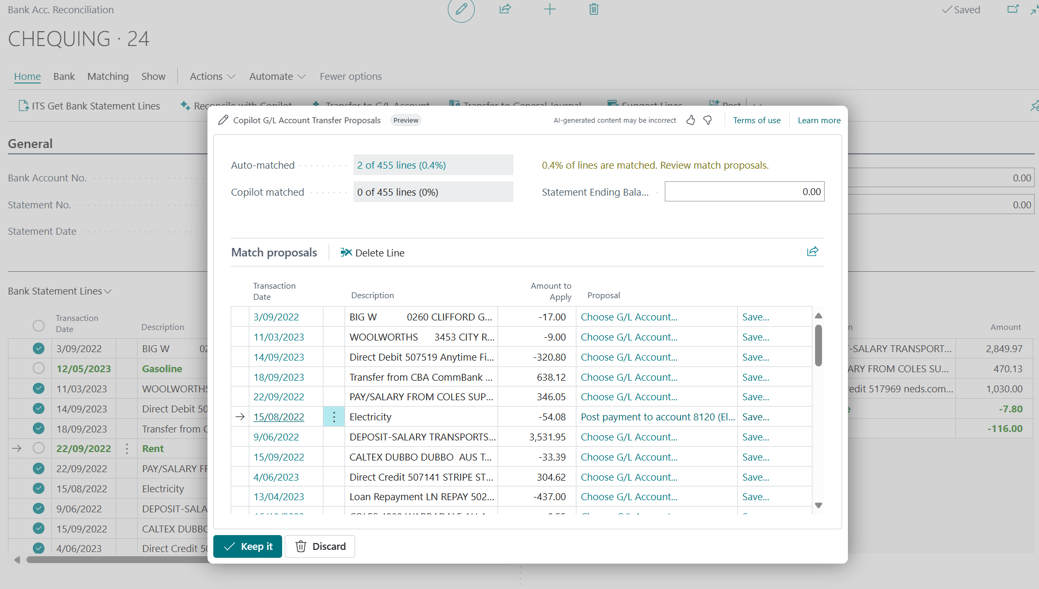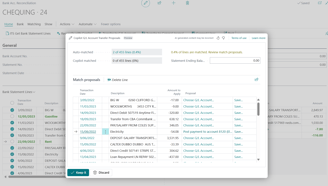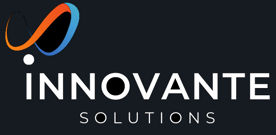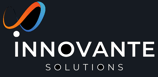Bank Reconciliation in Dynamics 365 Business Central using Copilot
AI-powered transaction matching that complements rule-based matching and further reduces the remaining unmatched transactions that require review. AI-powered G/L account suggestions where Copilot suggests the most likely ledger account to post any residual transactions to and offers the opportunity to remember a specific transaction description for the next reconciliation.
BUSINESS CENTRAL
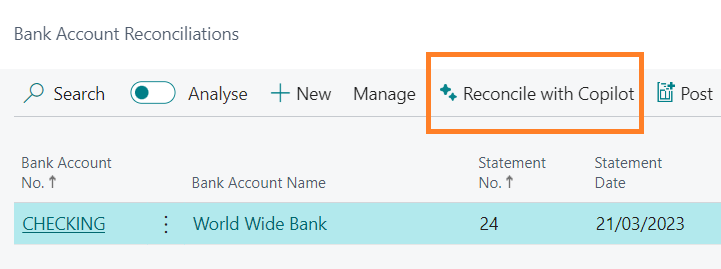
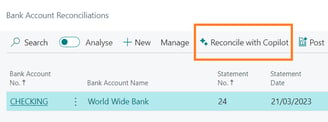
Bank reconciliation helps in identifying any discrepancies and ensures the accuracy of the financial statements. Microsoft has released the copilot & AI capabilities in 2023 release wave2. The feature is currently in preview mode. I noted some issues in this feature that I will talk about in this blog post at the end.
The AI feature in Dynamics 365 Business Central leverages machine learning algorithms to automatically match the transactions recorded in the company's books with those in the bank statement. It matches based on dates, amounts, and description, identifies potential matches, and suggests reconciliation options.
E.g. If multiple invoices were paid in lump sump in one payment, copilot Copilot identifies in individual invoice ledgers and matches with the one lump sump statement entry.
Please be vary of the fact that Copilot matches are not accurate all the time so the matches has to run through a human eye before accepted.
Pre-Requisite: Go to 'Copilot & AI capabilities' page on business central and turn on the feature as per the screen shot below.
Follow these simple steps:
1. Navigate to the "Bank Reconciliation" module in Dynamics 365 Business Central.
2. Select the bank account for reconciliation.
3. Load the statement data manually or using ITS Bank Connect.
4. Click on the "Reconcile with Copilot" button to initiate the AI-powered reconciliation process.
5. The system will analyze the transactions recorded in the company's books and compare them with the bank statement.
6. Based on the analysis, the system will suggest potential matches for each transaction as shown below.
7. If the transactions are not recorded in the bank ledger, you could using 'transfer to G/L Account' (Copilot one) option to transfer the statement lines to General Journal. The copilot will try to identify the GL account based on transaction text, such as, transaction text 'Gasoline' will be matched with GL account having description 'Fuel'. If system couldn't find a matching GL, you can choose it in the 'Copilot G/L Account Transfer Proposal' screen as shown below.
But, there is a catch here; the when Copilot finds and pick the account from your chart to post the expense, it will not pick any posting groups or, dimensions defined on the account. This seems like a bug or drawback of the process at the moment.
8. Review the suggested matches and confirm the reconciliation. It will post the expense to the selected GLs and match the transaction.
9. Any unmatched transactions can be manually reconciled or investigated further.
10. Once the reconciliation is complete, the system will update the bank reconciliation status and provide a detailed report.
The new AI feature in Dynamics 365 Business Central not only simplifies the bank reconciliation process but also improves accuracy and efficiency. From accounts payable and receivable to general ledger and cash flow management, the solution provides a comprehensive suite of tools to effectively manage financial operations. In conclusion, the new cool AI feature in Dynamics 365 Business Central revolutionizes the bank reconciliation process. By leveraging machine learning algorithms, businesses can automate the matching and reconciliation of transactions, saving time and improving accuracy. With its user-friendly interface and powerful capabilities, Dynamics 365 Business Central is the ideal solution for businesses looking to streamline their financial management processes.